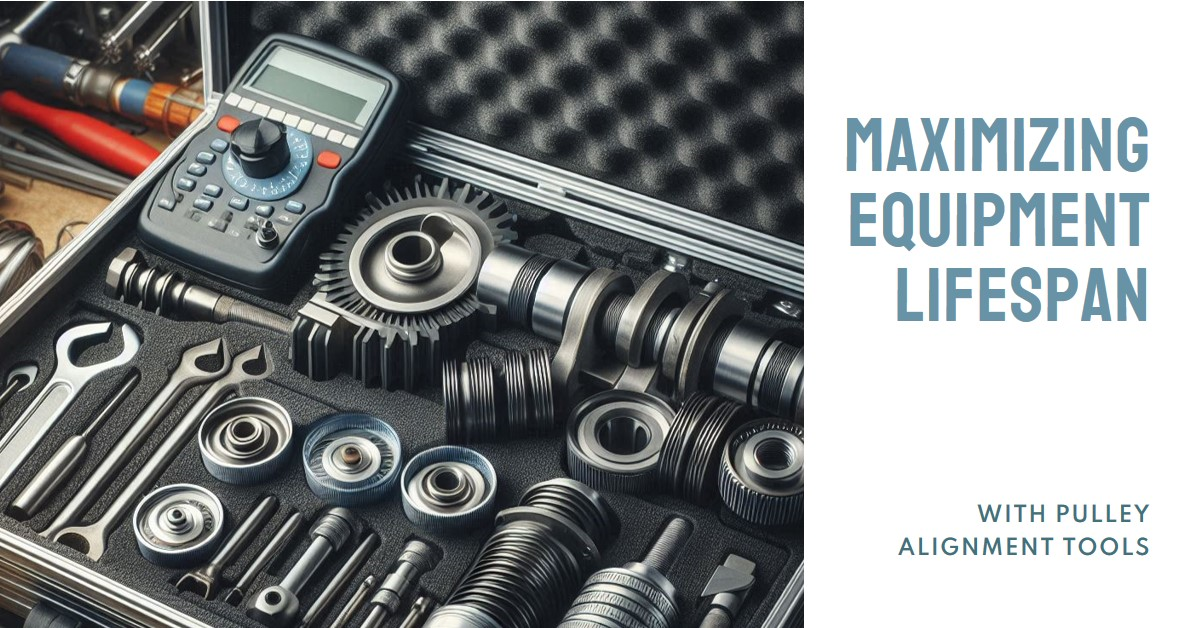Understanding the Error: The 0x0005 Error Explained
A critical 0x0005 error strikes when Windows fails to access vital memory. This “PAGE_FAULT_IN_NONPAGED_AREA” emerges from various roots, halting system processes. Diverse triggers lurk behind this cryptic message. They disrupt the delicate dance of data and memory. Hardware problems or clashing software often lurk behind this system-crashing culprit. Resolving it requires pinpointing the root cause among many potential factors.
Table of Contents
ToggleThe Culprits: Identifying the Causes
- Memory Mayhem: Defective memory sticks often trigger this issue. Defective RAM generates errors.
- Hard Drive Horror: Corrupted sectors on your hard drive can also lead to the 0x0005 error.
- Overheating Angst: A CPU or GPU running too hot can cause instability and errors.
- Software Showdown: Outdated or corrupted drivers can conflict with your system.
- Malware Mischief: Malicious software can disrupt system functions and cause errors.
- Conflicting Code: Recently installed software might clash with existing programs.
Combating the 0x0005 Error: A Step-by-Step Guide
-
-
Inspecting Your Hardware
-
Memory Test:
- Method 1: Use the Windows Memory Diagnostic tool:
- Press the Windows and R keys at the same time. The Run dialog appears.
- Type mdsched.exe and press Enter.
- Choose “Restart now and check for problems.”
- Method 2: Use third-party memory testing software like MemTest86+.

- Method 1: Use the Windows Memory Diagnostic tool:
-
-
-
Hardware Checkup:
-
-
-
- Examine the following components for signs of physical harm or disconnection.
- CPU heatsink and fan
- RAM modules
- Power supply cables
- GPU connections
- Examine the following components for signs of physical harm or disconnection.
-
-
-
Temperature Control:
-
-
-
- Track CPU and GPU heat with HWMonitor. This tool keeps your system’s vital signs in check.
- Is your system overheating? Compare temps to factory guidelines. Dust accumulation often causes spikes. Remove dirt and grime completely with a thorough scrubbing process. If problems persist, consider upgrading your cooling setup. Optimal temperatures ensure peak performance and longevity.

-
-
Updating Your Software
-
-
Driver Refresh:
-
-
-
- Navigate to the official sites of your PC’s key hardware makers. Find pages for your motherboard, GPU, and other vital parts.
- Download and install the latest drivers.
- For convenience, try a driver updater tool. Use Driver Booster or Snappy Driver Installer.

-
-
Removing Malware
-
-
Antivirus Scan:
-
-
-
- Scan your system with trusted antivirus software to detect and cut malware threats.
- Refresh virus shields often. New threats emerge daily, demanding constant vigilance. Keep defenses strong.
-
Threat Removal:
- Remove any detected threats according to the antivirus software’s instructions.
-
-
Resolving Software Conflicts
-
-
Temporary Disablement:
-
-
-
- Detect the program that causes the error and halt its execution.
- Restart your computer and see if the error is correct.
-
-
-
Conflict Identification:
-
-
-
- Use Autoruns to detect programs launching during system startup.
- Disable unnecessary programs to determine if you can resolve the error.

-
-
System Configuration Check-Up
-
-
Verify Settings:
-
-
-
- Set system settings to precise specifications.
- Scan for new modifications. They may trigger unexpected issues.
-
-
System Restore: A Time Machine Escape
-
-
Restore Point Magic:
-
-
- When all else fails, System Restore offers a last-ditch solution. This tool restores your computer to a working state.
- System Restore can sometimes cause data loss. So, back up your important files before using it.
-
More Tips
- Keeping It Updated:
-
-
- Perform periodic Windows updates and refresh antivirus software installation.
-
- Monitoring System Health:
-
-
- Use tools like Event Viewer to check your system for any error messages or unusual behavior.
-
- Seeking Professional Help:
-
- Seek expert help when tech troubles persist.
FAQs
- What is the 0x0005 error?
Windows crashes when it can’t find vital memory. This “PAGE_FAULT_IN_NONPAGED_AREA” error, coded 0x0005, hits without warning. The system, desperate for data, grasps at phantom addresses. Critical operations halt as the computer stumbles, lost in its own memory.
- What are the common causes of the 0x0005 error?
Failing hardware, outdated software, and malicious programs often trigger system crashes. Memory flaws, storage issues, and overheating cause instability. Outdated drivers, malware, and app conflicts do too. Each factor can disrupt normal operations, causing crashes or data loss. Regular maintenance and updates help prevent these problems.
- How can I fix the 0x0005 error?
First, check your hardware for any issues. Next, update all software to the latest versions. Then, scan and remove any malware from your system. Finally, resolve any software conflicts. This approach decomposes issues to drop the 0x0005 error.. Also, use System Restore.
- Do I need to worry about the 0x0005 error?
The 0x0005 error spells trouble. Your PC’s in peril. malfunction results from its interference. Address the issue with promptness and effectiveness.
Conclusion
The 0x0005 error is frustrating and disruptive. But, you can often fix it with the right steps. Consult this article’s guide to identify the error source, correct it, and restart. Keep your system updated. Check for unusual behavior. If needed, seek professional help.